
Fast delivery
Get in as fast as 1 hour
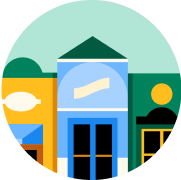
It’s all local
Shop your favorites
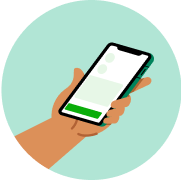
Direct chat
Connect with shoppers






About
Directions
Calculator Instructions: 1. Key Operations: ON/AC: Power on/all clear. C/CE: Power on/clear entry/clear. Right shift key (delete the rightest and others will shift to right). M+: Memory plus (adds the displayed value to the independent memory). M-: Memory minus (subtracts the displayed value from the independent memory). MR: Memory recall (effective before pressing MC key). GT: Grand total memory key (recall and clear the date in). MC: Memory clear. OO: Fast addition o (Displays two o when pressed once). MU: Mark-up and mark-down key. (The price determination or change data reta calculation). +/-: Sign change key. (Changes the sign of the displayed value from positive to negative or vice versa). 2. Slide Switch Description: Rounding switches. Rounding up. 5/4: Rounding off. Rounding down. Select with grand total switch. GT: Grand total is enable. Free: Grand total is disable. Selection of decimal digits. F: Floating decimal point. 4, 3, 2, 0: Indicates 4, 3, 2 or 0 decimal. A (Add2): When + and - operation are decimal point is entered. The calculation is executed as 1/100 value of number being entered. 3. E Sign: The display shows E when the answer exceeds the maximum number of digits of display. 1. Press ON/AC key to clear all values. 2. Press C/CE key to clear the E, but the value on the display is still can effective, MR & GT are still stored. 4. Auto Power-Off: Power automatically off after 8 minutes pass from the last key pressure. 5. Power On: 1. Press ON/AC key, all memory content are cleared. 2. Press C/CE key, memory content are still stored. 8. How to Change the Battery: This machine uses 2 power sources: 1. Solar battery. 2. 1 pc GP 189 or equivalent button type battery. When the display becomes blur this indicates the battery power is nearly gone. You can use solar energy for power or replace the battery to make the display clear again. (1) loosen the screw from the back cover and carefully remove it. (2) Use a screwdriver or other tool to push out the battery (Note: Follow the exit direction in pushing out). Don't damage the circuit. (3) Push in the new battery in the opposite direction (Note: The positive polarity is faced up). (4) Put the cover back and tighten the screw (do not overdo).
About
Directions
Calculator Instructions: 1. Key Operations: ON/AC: Power on/all clear. C/CE: Power on/clear entry/clear. Right shift key (delete the rightest and others will shift to right). M+: Memory plus (adds the displayed value to the independent memory). M-: Memory minus (subtracts the displayed value from the independent memory). MR: Memory recall (effective before pressing MC key). GT: Grand total memory key (recall and clear the date in). MC: Memory clear. OO: Fast addition o (Displays two o when pressed once). MU: Mark-up and mark-down key. (The price determination or change data reta calculation). +/-: Sign change key. (Changes the sign of the displayed value from positive to negative or vice versa). 2. Slide Switch Description: Rounding switches. Rounding up. 5/4: Rounding off. Rounding down. Select with grand total switch. GT: Grand total is enable. Free: Grand total is disable. Selection of decimal digits. F: Floating decimal point. 4, 3, 2, 0: Indicates 4, 3, 2 or 0 decimal. A (Add2): When + and - operation are decimal point is entered. The calculation is executed as 1/100 value of number being entered. 3. E Sign: The display shows E when the answer exceeds the maximum number of digits of display. 1. Press ON/AC key to clear all values. 2. Press C/CE key to clear the E, but the value on the display is still can effective, MR & GT are still stored. 4. Auto Power-Off: Power automatically off after 8 minutes pass from the last key pressure. 5. Power On: 1. Press ON/AC key, all memory content are cleared. 2. Press C/CE key, memory content are still stored. 8. How to Change the Battery: This machine uses 2 power sources: 1. Solar battery. 2. 1 pc GP 189 or equivalent button type battery. When the display becomes blur this indicates the battery power is nearly gone. You can use solar energy for power or replace the battery to make the display clear again. (1) loosen the screw from the back cover and carefully remove it. (2) Use a screwdriver or other tool to push out the battery (Note: Follow the exit direction in pushing out). Don't damage the circuit. (3) Push in the new battery in the opposite direction (Note: The positive polarity is faced up). (4) Put the cover back and tighten the screw (do not overdo).
Common questions
Learn more about how to place an order here.
Then, when you arrive at the store of your choice, use the Instacart app to notify us. Depending on the store, a shopper or store employee will bring the groceries to your car, or you can pick them up at the designated area.
Learn more about pickup orders here.
- Delivery fees start at $3.99 for same-day orders over $35. Fees vary for one-hour deliveries, club store deliveries, and deliveries under $35.
- Service fees vary and are subject to change based on factors like location and the number and types of items in your cart. Orders containing alcohol have a separate service fee.
- Tipping is optional but encouraged for delivery orders. It's a great way to show your shopper appreciation and recognition for excellent service. 100% of your tip goes directly to the shopper who delivers your order.
With an optional Instacart+ membership, you can get $0 delivery fee on every order over $35 and lower service fees too.
Instacart pickup cost:
- There may be a "pickup fee" (equivalent to a delivery fee for pickup orders) on your pick up order that is typically $1.99 for non-Instacart+ members. Instacart+ membership waives this like it would a delivery fee.
- Pick up orders have no service fees, regardless of non-Instacart+ or Instacart+ membership.
Learn more about Instacart pricing here.
You can set item and delivery instructions in advance, as well as chat directly with your shopper while they shop and deliver your items. You can tell the shopper to:
- Find Best Match: By default, your shopper will use their best judgement to pick a replacement for your item.
- Pick Specific Replacement: You can pick a specific alternative for the shopper to purchase if your first choice is out-of-stock.
- Don't Replace: For items you'd rather not replace, choose "Don't replace" to get a refund if the item is out of stock.
Learn more about instructions for specific items or replacements here.
- Missing items
- Incorrect items
- Damaged items
- Poor replacements
- Early/late orders
If an order never came, or you get someone else's order, you can reach out to Instacart Customer Experience.














































